Edge profile sync not working
Today there is a small blog post about the following problem.
In addition to the fact that I am employed, I also have my own small company that provides Microsoft-related trainings. Nothing exciting.
I have a Microsoft Learning Action Pack containing Office 365 E3 licenses and I bought the Entra ID P2 separately.
In the Microsoft Edge browser, you have the option to log in with a work account and then you can synchronize all your Edge settings.
Super cool of course, but somehow that doesn't work with my work account. So, I started researching why this doesn't work.
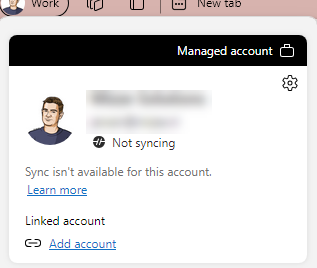
On the following Microsoft Learn page, it says the following:
For those who don't know what Enterprise State Roaming is, Enterprise State Roaming speeds up the process of configuring a new device and gives users a consistent experience across all of their Windows devices.
During the MD-102 training courses, which I give regularly, Enterprise State Roaming is also included. I usually tell my students not to turn this on, as there is nothing to synchronize in the modern workplace.
But for this specific case, it must be turned on. How do you do that? Follow the steps below.
- Sign in to https://entra.microsoft.com
- Under Identity go to Devices
- Click on Overview
- Click on Enterprise State Roaming
- Choose your appropiate setting. I will choose for Selected
- Click on No member selected
- Click on + Add
- Choose a group of users or just one or a few users
- Click on OK
- Click on Save
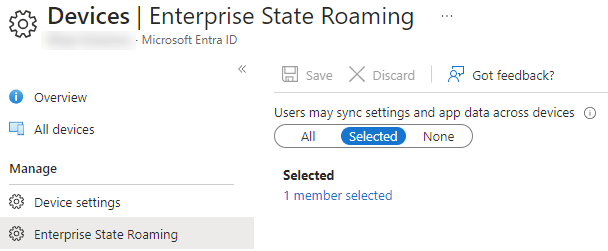
After performing the above steps, it is necessary to log out of your work account in Microsoft Edge.
Then you can add the work account again in Microsoft Edge. And we can now sync in Microsoft Edge.
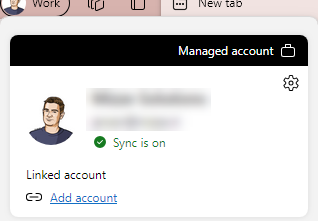
Hopefully you liked this quick solution. If you have any comments, put them down in the comments area.
See you next time.
👋