Install Ubiquiti Controller on Synology DiskStation using Docker
Recently I bought a Synology DS918+ to replace my 5-year old DS414slim. Because I want to do some more things then only do some data storage for the family.
I also recently bought an Ubiquiti UniFi AP-AC-PRO to replace my 6-year old Apple Airport Express. I didn’t want to buy the Cloudkey, because I saw that it is possible to run the UniFi Controller on Docker.
So I planned a evening to setup this up and it is working perfect and now it’s time to share the setup.
I will do the setup on a virtual Synology which is running on Virtual Box.
I’ll assume that your DiskStation does support the Docker installation.
There are to options to find this:
1. Check the website https://www.synology.com/en-us/dsm/packages/Docker
2. Search in the Package Center for Docker. If you have a result, then your DiskStation will support Docker. If not, time to buy a new DiskStation. 🙂
Do you have Docker installed? Yes? Oké. Let’s go!
- SSH into your DiskStation, eg. with Putty and login. As you can see, I logged in with my account and did sudo -i to enter root.
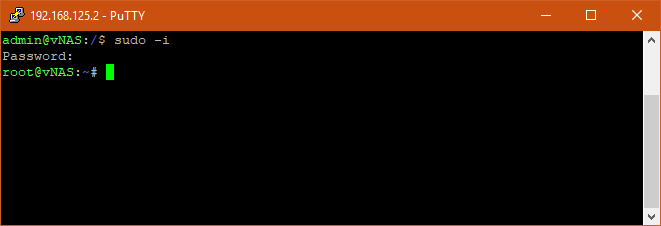
2. Navigate to the Docker “share” and create a new folder called “unifi-controller”. Replace volume1 with your volume.
mkdir /volume1/docker/unifi-controller
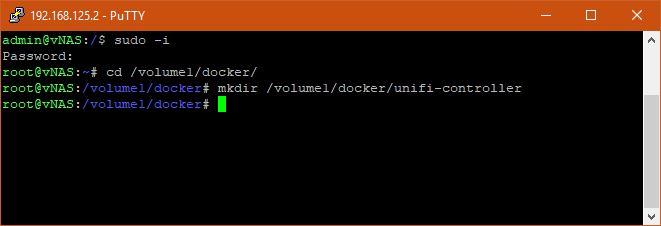
3. Let’s grab, sorry, pull the UniFi Controller Container from the Docker Hub with the following command:
docker pull jacobalberty/unifi:latest
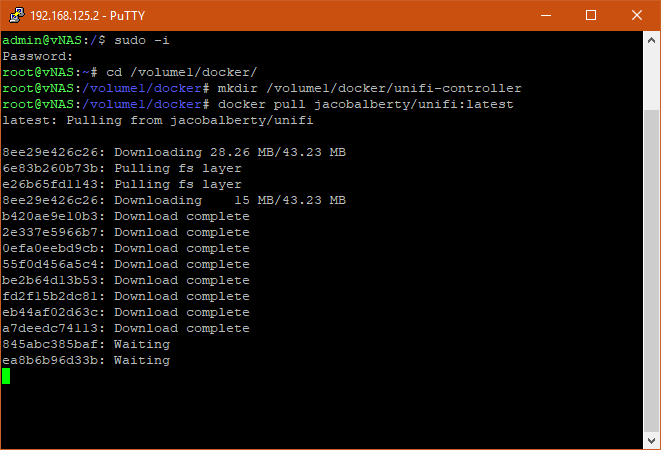
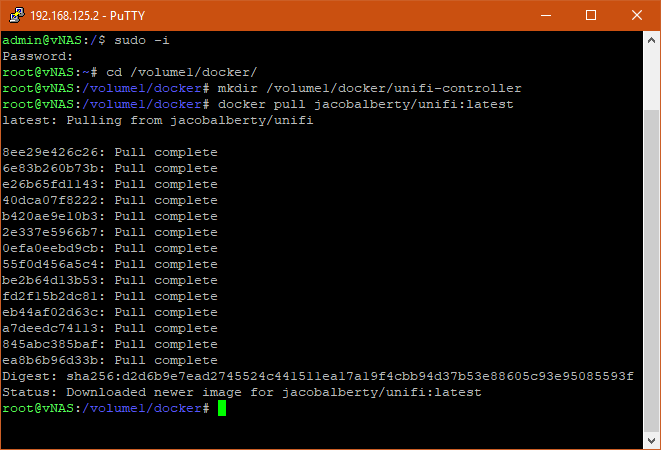
4. After we pulled the latest container from the Docker Hub, we need to run it with the code below. Replace volume1 with your volume.
docker run -d --name=unifi-controller --net=host --volume=/volume1/docker/unifi-controller:/var/lib/unifi -p 8080:8080/tcp -p 8081:8081/tcp -p 8443:8443/tcp -p 8843:8843/tcp -p 8880:8880/tcp -p 3478:3478/udp jacobalberty/unifi:latest
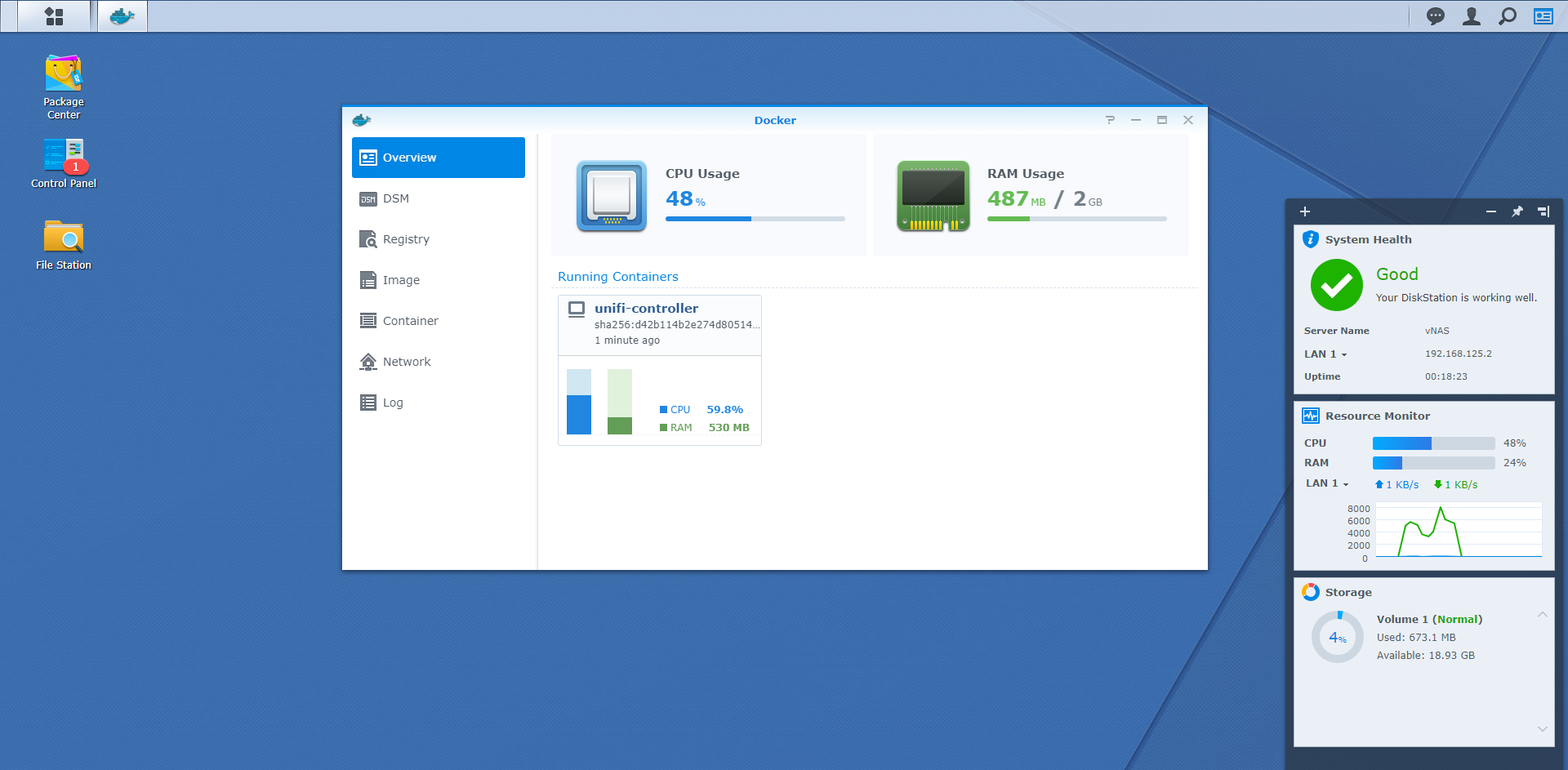
5. Give it a few minutes and the Container is up and running. Now you can go to https://your-syno-ip:8443 and follow the wizard to setup the Unifi Access Points or other hardware like switches etc.
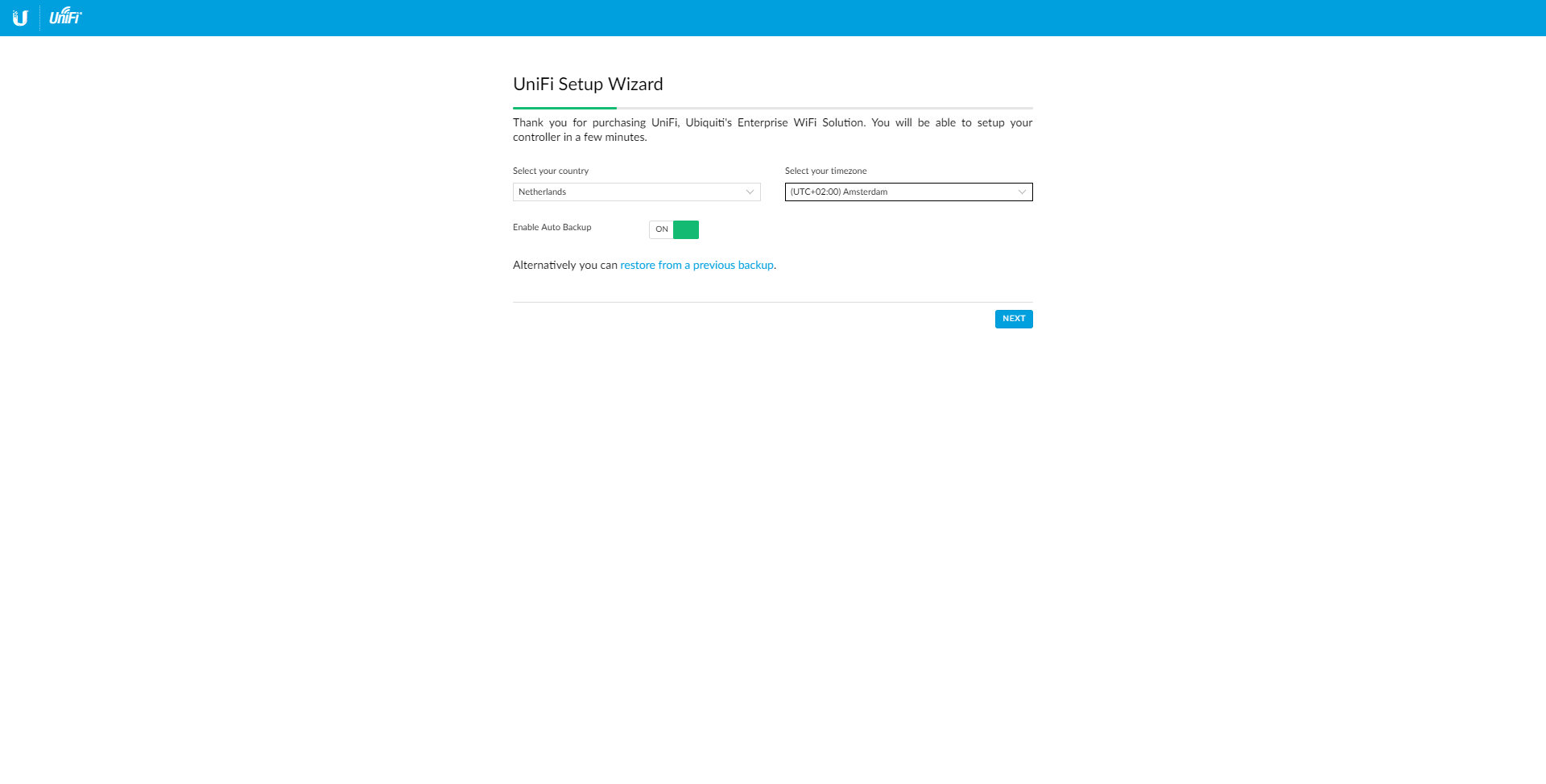
So I hope that this article will help you. If you’ve any questions, please contact me.