Renewing the Apple Push Notification Service certificate
👋 Today a blog post about renewing the Apple Push Notification Service certificate in Microsoft Intune.
I have had an Apple Business Manager account for a long time and have renewed the certificate a few times. But what struck me this week, for the first time, is that there is also an email sent from Apple saying that the certificate is about to expire.
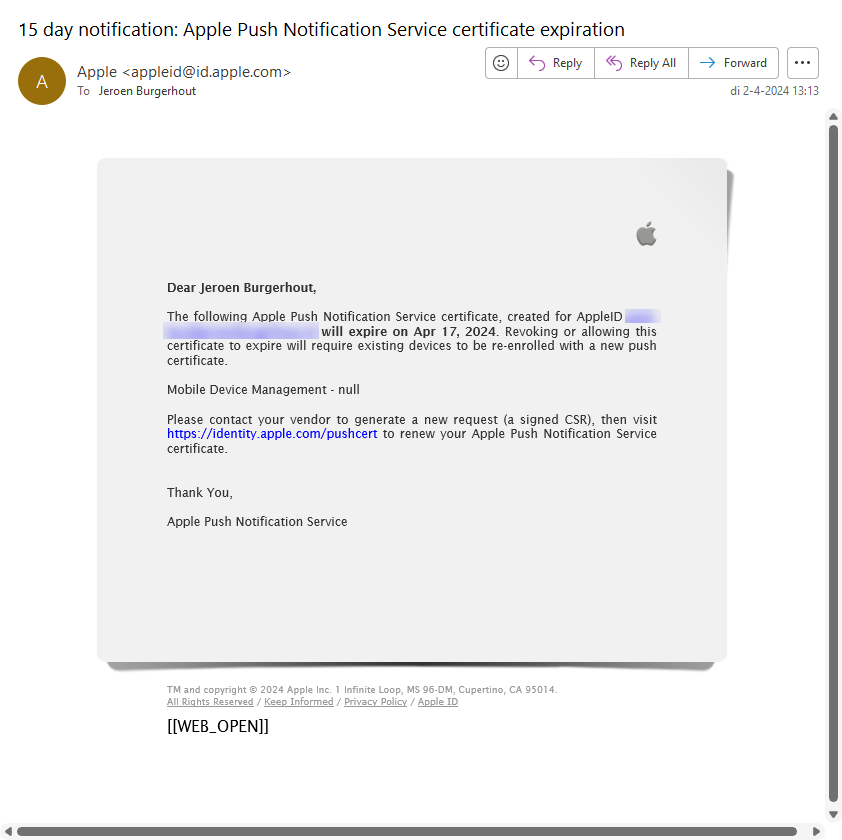
In this blog post, I will show you how to renew this certificate.
What do we need?
Let's go!
- Open the The Intune portal and go to Devices -> iOS/iPadOS -> iOS/iPadOS enrollment -> Apple MDM Push Certificate
Here you can also see that the certificate is about to expire.

- At step 2, click on Download your CSR.
- At step 4, enter the email address you used to create the previous APNS certificate.
- Browse and log on the Apple Push Certificates Portal and click on the Renew button.
- Upload the IntuneCSR.csr from step 2 and click Upload.
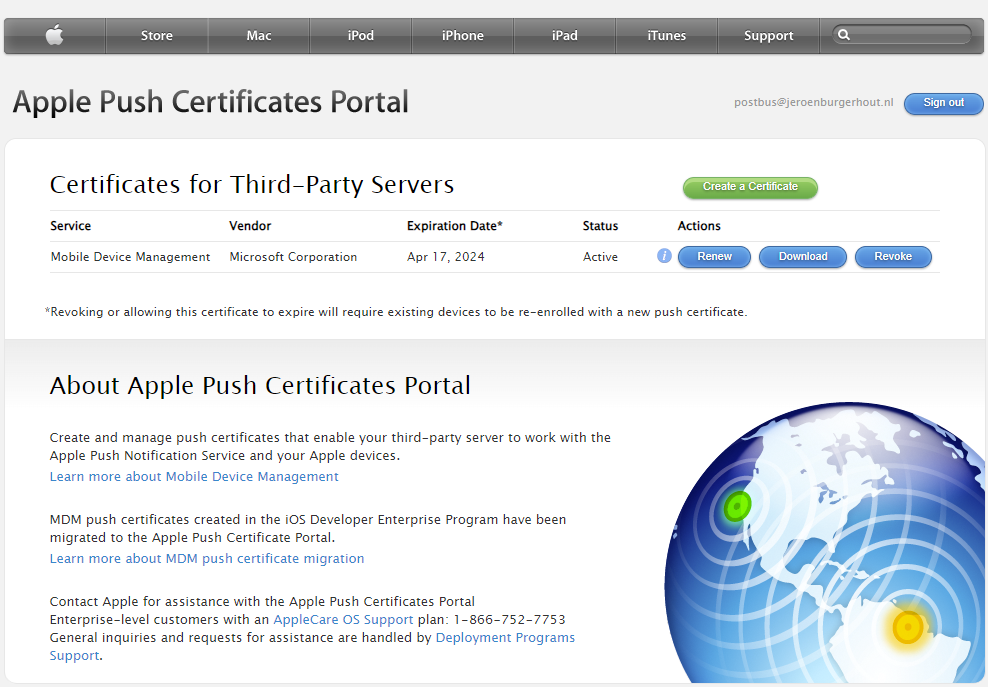
- The new APNS certificate is created.
- Then click on the Download button to download the new certificate.
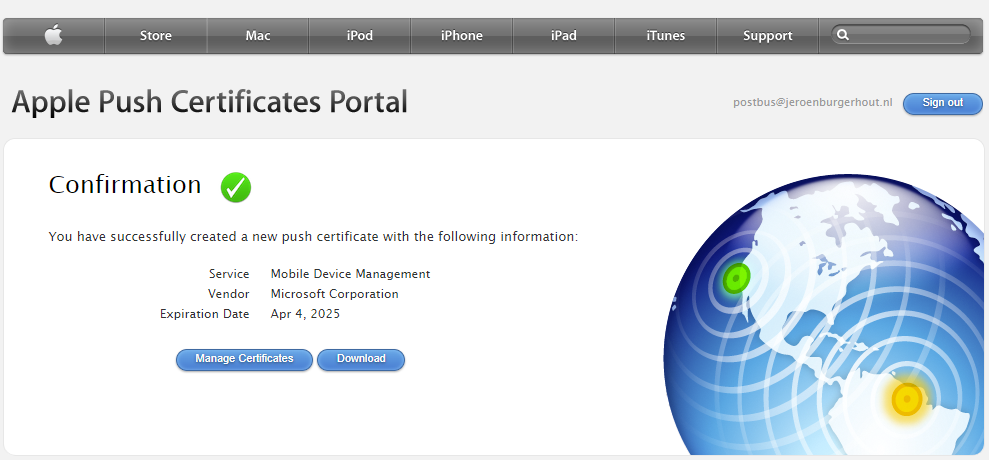
- Go back to the Intune portal.
- In step 5, upload the new APNS certificate.
- Click on the Upload button.
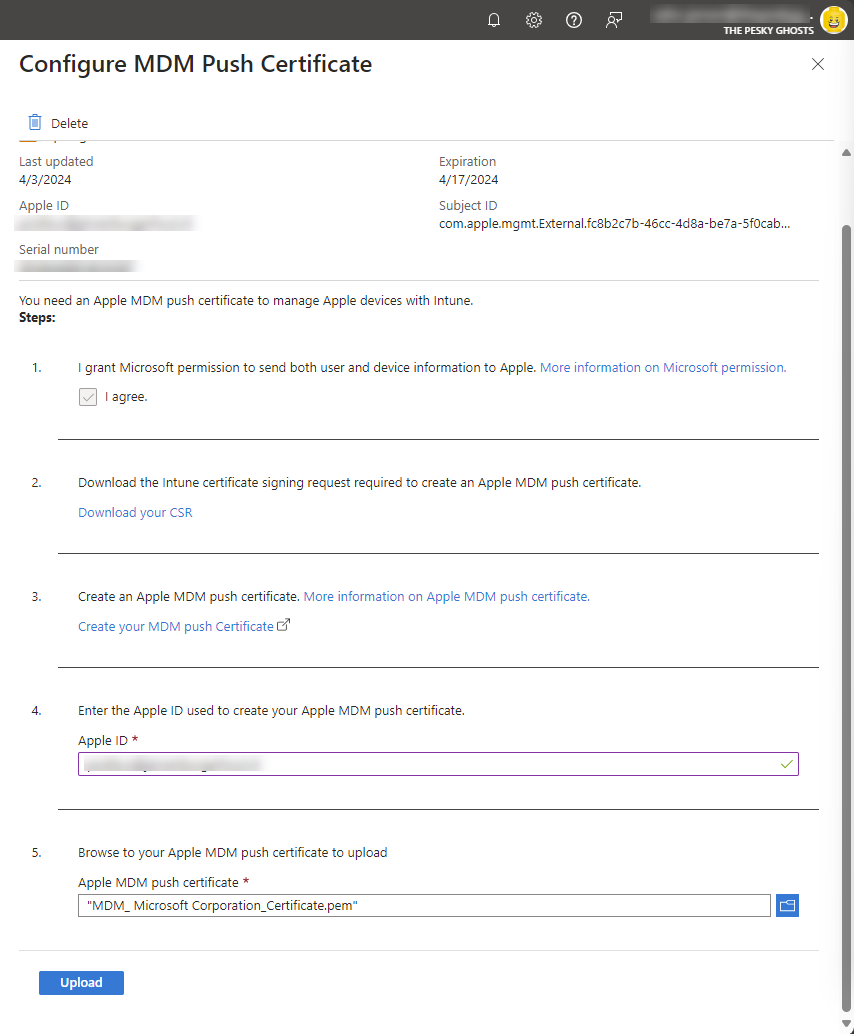
If all went well, the Status would now show Active again instead of Expiring.
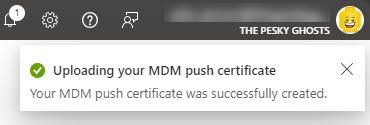
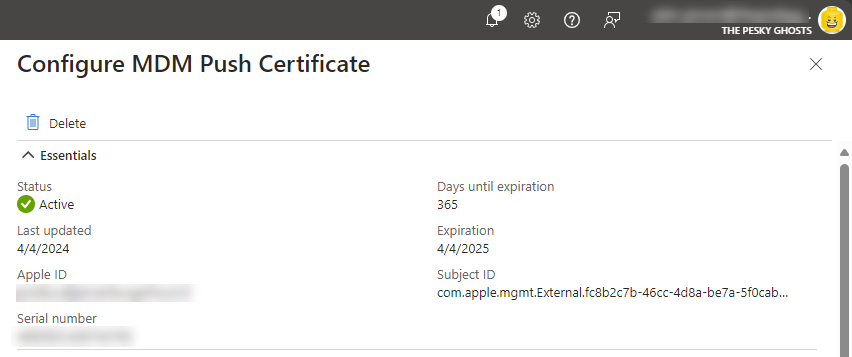
There is also a solution build by MVP Peter van der Woude, where he is explaining how to receive these kind of expired certifcate notifications as an adaptive card in Microsoft Teams on his website.
That is it for now. Until next time.